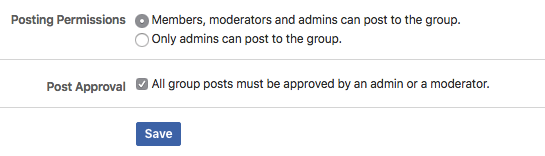There are so many tips and tricks floating around LuLaRoe teams that it’s not often you find one that really makes you squeal with joy and marvel at the ingenuity. For me, ghost albums was that tip. Ghost albums are Facebook photo albums that are pending approval by an admin of the Facebook group. As it turns out, ghost albums combined with ShopTheRoe make inventory loading to Facebook stress-free for you and Facebook album shopping blink-of-an-eye-fast for your customers.
Because ghost albums are posts pending approval, all admins and the person who initiated the post will be able to see, add and edit photos in the album. Group members, however, cannot see the albums or their contents until the post is approved. STR can load photos while nobody can see the albums, and you can approve the albums to post to the group whenever you would like. As long as you start posting photos far enough in advance, hourly posting limitations won’t impact the shopping experience for your customers because you can wait to approve the pending post until all the photos are loaded. You are in control of when your inventory posts, not Facebook’s posting limitations.
You can use ghost albums in many ways:
- Introduce each style with a quick Live broadcast before revealing the album.
- Wow your VIPs with a super-fast start to the party.
- If something unexpected happens in your life on party day, you can delay inventory posting until you can be present.
- Save leggings for last while still alphabetizing photo albums.
- Allow your hostesses sneak-peaks by granting them temporary admin or moderator status.
- Post with a friend and organize and integrate both sets of photos so all albums look great when seen by shoppers.
Approving ghost albums usually takes a few seconds, and ghost albums simplify the shopping experience. I love that the notifications don’t show up in shoppers’ newsfeeds until the albums are ready to shop!
My inventory grew past the threshold of what can be uploaded to Facebook quickly. Ghost albums have made uploading to photo albums fun and successful again. While there are a few steps to follow carefully as you are learning, creating and using ghost albums becomes comfortable and anxiety free once you get the swing of it. I am so glad that it works seamlessly with ShopTheRoe since there’s no way I would sell LLR without it. For those that are interested in learning to use ghost albums for your own business, I’ve included additional resources below.
How To Use Ghost Albums
Step 1: Prepare Your Facebook Group
- In Facebook Group settings > Posting Permissions, select “members, moderators and admins can post to the group”
- In Group settings > Post Approval, click the box “All group posts must be approved by an admin or a moderator”
It should look like this:
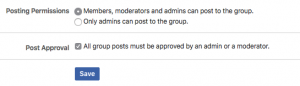
- Make sure you have a second admin in the group available to regrant your status as admin.
- Make sure all admins and moderators in your group understand what you are doing and know not to approve your pending posts.
Step 2: Create Facebook Albums
- Remove Admin status from yourself. (Again, be sure you have someone available to regrant your status at the end of this step.)
2. Create the albums with covers in reverse order. (If I want Sloan to be on the last page of albums and Adeline to be the first album, you must create the Sloan album first.) Note that the order they are approved doesn’t impact the order they will be displayed once all are approved. The order they are created determines the position on the pages/list of albums.
3. You will be able to see the albums as pending posts and in the albums page. The only reason you can see them as a non-admin is because they are pending posts made by you. No other non-admin members can see them.
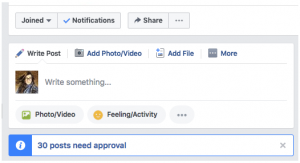
Step 3: Post Inventory to Facebook Group Albums
- Request admin status again once all the albums are created in the pending posts section of your group. Verify that you are admin again before proceeding.
- Use STR to post your inventory to your VIP group just like normal. You can “post now” for everything, and allow the built-in rate limitations to take over.
3. As it loads, you can see all the photos being added and check that everything looks correct. I even use this opportunity to move two blue shirts of the same size away from each other for better visual variety, and I make sure I sent everything to the right place.
Step 4: The Big Reveal
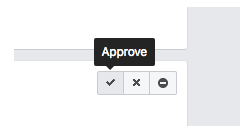
Whenever you want to start your party and at whatever speed and in whichever order you choose, simply click the “approve” post button for each album in your pending posts list, and your albums will be available to shop. The order in which albums are approved doesn’t impact the final order of display. The albums will also post to the wall and notify your friends of your activity because they are created by you.