You read that correctly… Our top-voted feature request on the Roadmap has finally landed! Offering your customers Loyalty Rewards is an excellent way to earn repeat customers, and it’s fully integrated into the ShopTheRoe dashboard! It’s convenient and familiar for your customers and a tried and true method for boosting your sale. Plus you can avoid the hassle of giving them another website or another password to remember. We have a lot of plans for this feature, including tight integration with our Marketing Tools (which are coming soon!)…
Rewards Video Introduction
Here’s a quick video introduction by Nicole from our amazing customer support team:
Once you’ve enabled the feature (more on that below) you’ll see a new “Rewards” button on your dashboard. From there you’ll click “Create Reward Program”. You’ll then be able to choose between a “Punches” reward program (e.g. buy 10 items get 1 free) or a “Spending” program (e.g. buy $100 get a free pair of leggings). You can also include a party link (or any other link you’d like) that your customers will see on their dashboard once they start earning rewards with you so that your customers always have access to shop with you right from their ShopTheRoe dashboard. Here’s a screen shot of what this looks like:
Once you’ve created your rewards program, you’ll see a new “Rewards” button on your Sales page. Just click that bad boy and you’ll be able to add punches or spending to that customer’s rewards card. No more complex spreadsheets, no more dedicated rewards tracking software… It’s all integrated right into your STR dashboard.
In order to enable the Customer Loyalty Rewards feature you’ll need to switch to the Pro plan or above. If you need to upgrade and you are already logged into your ShopTheRoe account you can click here to upgrade. Or you can navigate to upgrade by logging into your ShopTheRoe consultant dashboard, navigate to your profile page, and click on “Compare / Upgrade Plans”. You can read more about the release of our new Pricing Tiers here.
You can share with your customers that explains why they should create an account on ShopTheRoe so they can participate in your rewards program here.
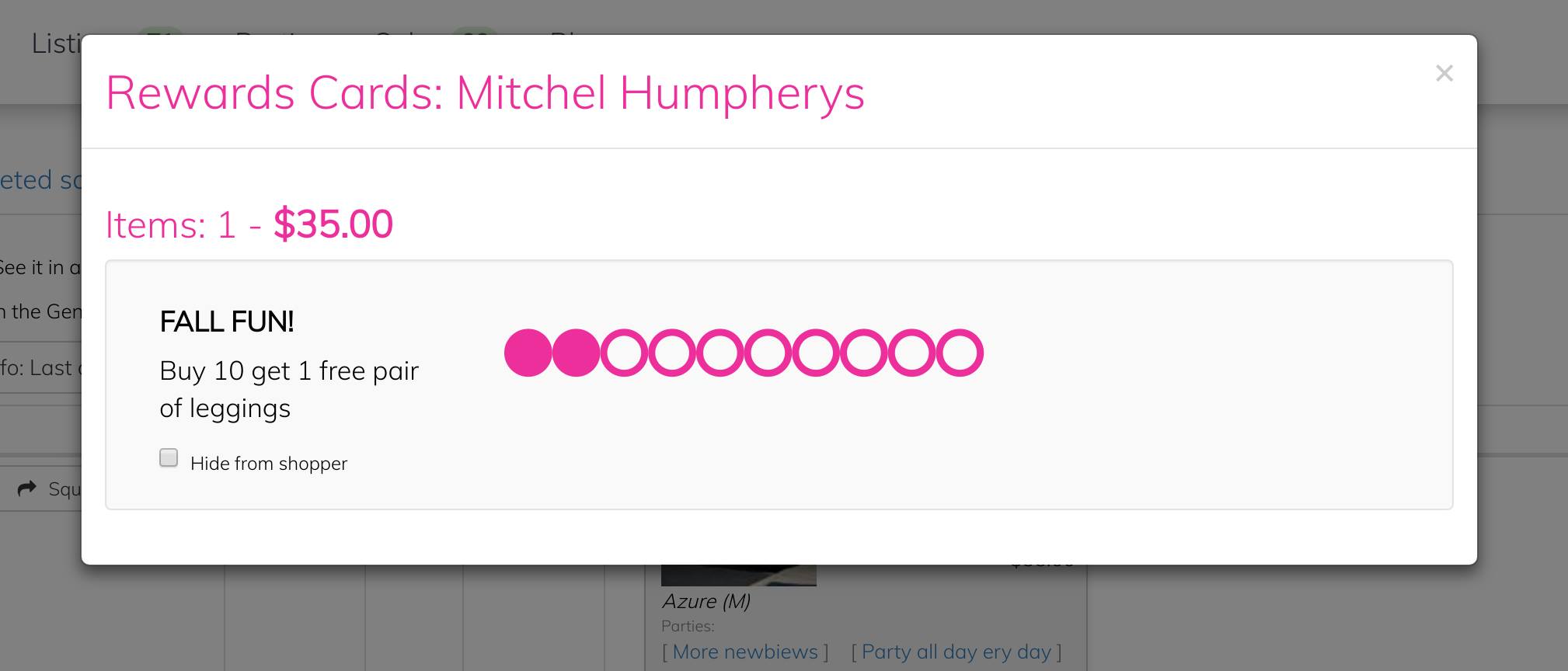
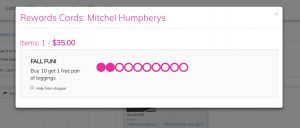
Hi! I would like to retroactively go back and add all my customer’s previous purchases to the punch card. Can I do this before they make a new purchase?
Yes, as long as your customer has an account on ShopTheRoe and you’ve set up a rewards program, you’ll just navigate to recently completed orders on your sales page and find one of their orders. Click the rewards button and apply the rewards that they have earned. As soon as you click on the rewards button, the rewards card will be visible on the customers ShopTheRoe account.
How do I manually add rewards if I have the sale listed under a different name. For example: I manually added a sale under Jen but the customer later registers as Jennifer so the rewards button does not show up. Thanks
Hey Nicole, great question. So we actually connect all the customer accounts to the rewards button based on the email address that they use to sign up with. So if you add their rewards manually to Jen under mail jen@example.com, but she registers an account with the email jennifer@example.com, I would recommend just contacting your customer and finding out which email she used to sign up for an account. You can then either cancel the sale from your Sale pages and use the “Sold Outside ShopTheRoe” button from the listing page and use the correct email address to link the purchases to the correct customer and add the purchases to their rewards card.
Can you point me in the direction of further understanding a customer account? I don’t understand how the find “me” in STR after creating an account? Feeling a little lost in this area.
Hey Danielle, great question. The easiest way for your customers to find you after they create an STR account is for you to send them a link to one of your Customer Loyalty Rewards program. All they need to do is click on the link, and your rewards card will show up on their STR dashboard. If you include a “Shop Now” URL in the rewards card, your customer will always be able to click that link on their rewards card to find you and your products.
You can find the link to send to the customer next to the Rewards program that you have created on the rewards page https://shoptheroe.com/rewards/ (If you don’t have access to this page, then you’ll need to upgrade your account to Pro or Business).
Once we set up and retroactively give punches, will it automatically punch someone’s card when they claim item in future?
Great question Karissa. It does not automatically punch cards when items are claimed in the future. With each claim, you’ll need to push the blue “Rewards” button from the Sales page and just add the amount spent or punch the card. We did this so that you can be sure that the customer has paid before the rewards are applied, and so that you can track multiple rewards program simultaneously and choose which reward program that you would like to apply the purchases to (or whether you want to apply it to both) such as a “Lifetime Loyalty Rewards” program and a “Monthly Discount” program.
When you punch the card, will it add the number of pieces or do you manually have to enter each punch?
Hi Stephanie, you need to enter the punch from the sales page by clicking the Rewards button. We recommend doing it when you mark the item as Paid, but it’s flexible so do whatever works best for your workflow.