I started using the STR QR codes about 2 months ago to track my inventory – especially during in-home events. When in-homes get busy, things go by so quickly, and I was finding that I was recording most of the items I had sold, but I always forgot one or two. It didn’t happen often, but it sometimes led to me accidentally overselling an item later, which you probably know, is embarrasing.
Here’s how I did it when I first started using the codes:
Purchasing the Labels:
I purchased the address labels from Amazon. STR suggests using Avery labels, but I was concerned about removing my labels cleanly, so I got the equivalent in a removable label. They are Avery 6460 and they are available on Amazon.
Printing the Labels (the first time):
I selected all of my Amelias out of the “inventory” tab and “listed them without posting to Facebook”. Then, I went to the “my listings” tab and selected all those Amelias and clicked on “download QR codes for selected”. I downloaded the file, placed my labels in the printer feeder (I found that one at a time was easiest), and printed the file. It’s VERY important that you make sure that the box “fit to page” on the print dialogue screen is not selected, otherwise your labels will not line up correctly. Sometimes I printed two styles at a time, if it meant that I could use the majority of the labels on the page without wasting many. When the labels print, there really isn’t a rhyme or reason behind its printing order – the sizes are all mixed up (as are styles, if you select more than one). I repeated this process until each of my items were printed on a label. I printed labels for outfits twice – one label for the top item and one for the bottom item.
Applying the Labels:
Since I tried to limit the number of styles on each page, this made tagging items easier. In order to scan the tags, you have to have all your inventory listed. I used a QR reader app on my phone to scan the QR codes and then I applied the sticker to the back of the smaller bar-code hang tag. I leave a little label hanging off the end for easy removal. For leggings, I place the label on the bottom inside tag, folded over. Sometimes, when my back hurt, I sat on the couch and scanned the labels, making notes on them about colors and patterns. The size/style is already on the tag, so this made it easy to then find the items and tag them more quickly.


Printing Labels for New Inventory:
When I get new items, I make sure that none of my inventory is listed. I then go into the “my inventory tab” and go through style by style and click on the arrow sort tab above the “purchase date” column. I then select only my newest items that haven’t been tagged and “post without listing to Facebook”. Once I’ve gone through all my my styles and listed all my new items only, I then print the labels for them and attach the labels to my new items.
Using the Labels to Track Inventory:
When I’m at an in-home event, I bring a notebook with me. Every time a person checks out, I write their name on the notebook and underneath their name, I place the label that came off the item they purchased. This helps me to remember who purchased what and how many items they purchased (for hostess rewards). When I get home that night, I scan all the codes and “claim” the items as I go. I change the name on the claim form, but it remembers the rest of the info (my email, address, etc.). Then I go into the “my sales” tab and mark the items as invoiced, paid, and shipped.
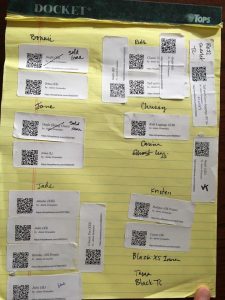
That’s it! It’s pretty easy and so helpful! If you have any questions, don’t hesitate to contact me at lularoeanniegranados@gmail.com! 😉
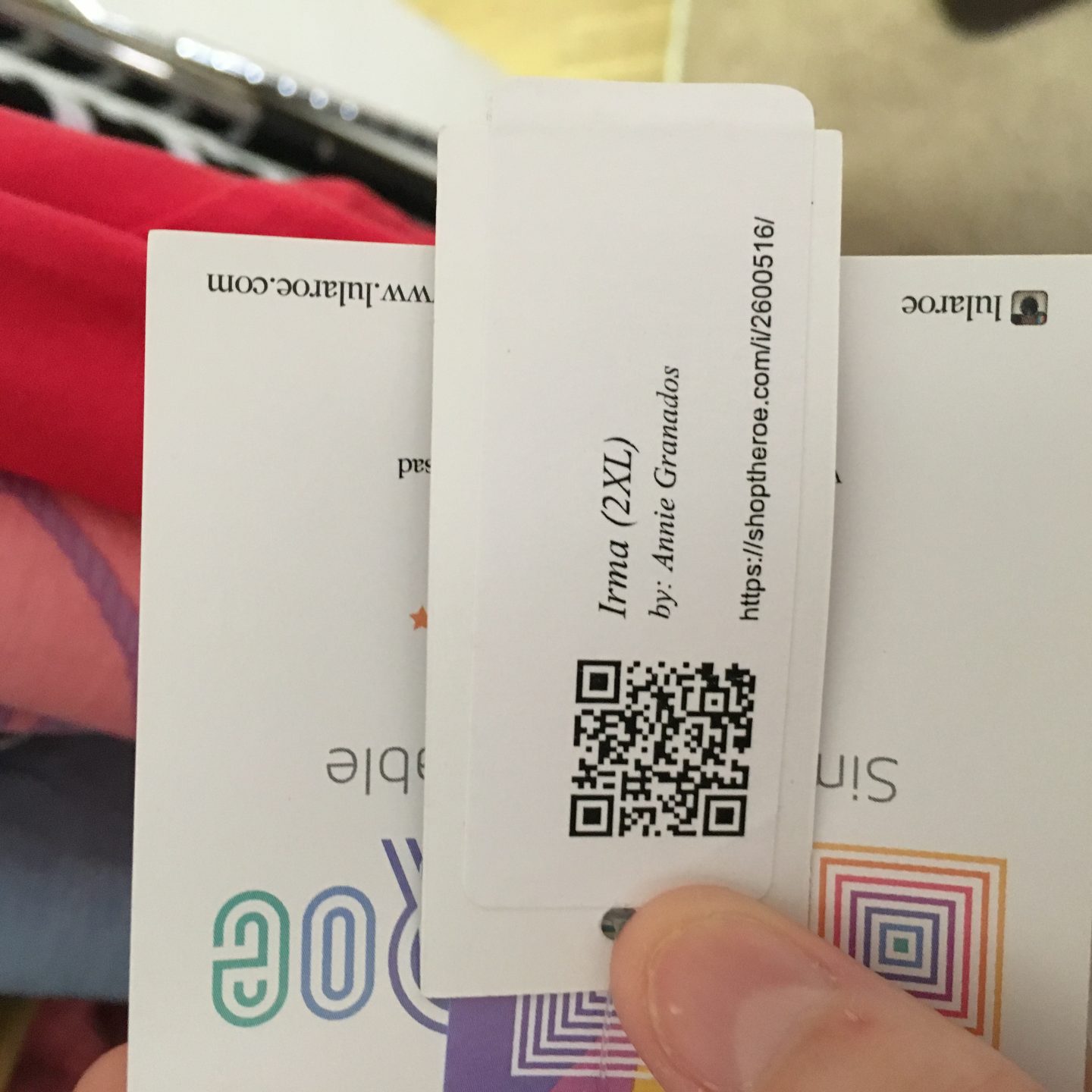
Thanks so much for sharing this! I have been doing a lot of home pop-ups lately and this would definitely make my life easier for tracking inventory.
Great tips!! Thank you! I am waiting for my initial inventory and this information will help me get on the right track from the beginning!
This is brilliant! I just got had my first in home pop-up last weekend and I’m currently struggling to remember what everyone ordered, especially because my Audrey app was being completely glitchy so my invoices are overlapping and all sorts of weird stuff. This idea would have helped me so much. I’ll have to implement this for next time.
AWESOME!!! I wondered how to manage in home sales and keeping STR UTD!!! You Rock!
Do the QR codes stay the same if you unlist the items and then list again?
Yes! For as many times as you want!
OMG girl this has changed the game for me!!! I spent way to much time going through my pictures and fumbling through what I sold…. this is The BEST!!! I can’t thank you enough for posting This. Seriously has brought tears to my eyes!
I’m so glad! <3
So you’re checking them out in Audrey but using labels to go back and mark those items sold
Exactly! 😉
Could you scan these with your phone at pop-ups and remove as you go? Or does this eliminate taking photos of what is sold and removing later?
You can scan as you go. I prefer to just take the label off the garment and place it in my notebook and scan them all (and mark them sold) after the party.
Thank you for the details. I was wondering how to do some of this. I will definitely be referring back to this!
Question so if I select all my carly to print the codes how do I know which code goes to which carly? Seeing how there are different patterns. Thank you
You’ve got to use a QR scanning app to scan them first. 😉
This is amazing thinks so much for sharing!
Are you using a QR reader on your phone or did you have to purchase a special inventory scanner? TIA.
I just downloaded a free QR scanning app from the App Store.
Does 1 QR Code last for an item until it is sold?
Or will we get a new QR Code every time we list new inventory
The QR code lasts forever, through multiple listings and delistings. Even once you sell the item, it will show up as “claimed”.
Thank you so much. That was very helpful. I will try that as soon as I figure out the URL thing!! haha
Thank you for this!! I’m guessing you are happy you started using them? I’m going to get this going before the new POS system takes effect. It will help with organization all around!
What QR code app are you using, and does this connect with STR or is it still a manual process to delete inventory from STR?
I just downloaded a free QR scanning app. When you scan the code, it takes you to the STR claim page. There you can enter info such as “sold in home” and then claim the item. This will move it out of your current listed inventory and into the sales tab.
Is there a feature to print these using your dymo? The dymo labels seem to stick better than my Avery ones and it would be super convenient and awesome to be able to just print one here and there when needed.
Yes, Dymo printers work great with shipping labels. Submit a ticket to our awesome customer support team and they can help you with your specific questions. https://shoptheroe.freshdesk.com/support/home
Wyatt, I believe she is talking about QR labels and not shipping labels. 😉
At this point, I don’t believe there is a way to print QR code labels on the Dymo.
So my question is how do you know WHICH Irma, or whatever style, was sold? Does this code list the color etc?
You will have to use your QR scanning app to see which item each label matches. They you can place the label on the corresponding item.
Hello
So I bought the labels that are recommended in the blog. Only some of them printed out correctly on the labels. (about half the page) They seemed to get off track some, like the placement was off.
I made sure all the settings were correct. Any advice or what do you suggest?
Thanks
Super excited that you are using pay per label. Go ahead and submit a tick to our awesome customer support team, and they can get you specific instructions for how to troubleshoot what happened with the labels. You will be able to reprint them again, so no postage lost! https://shoptheroe.freshdesk.com/support/home
You need to make sure that the “fit to page” box in the print dialogue screen is unchecked. Otherwise, they will print out wonky. ?
its not checked and they still come out wrong. I even bought the labels recommended through STR.
I need help finding a reputable QR code app! What does everyone use? The ratings on the ones I’ve found are just Ehhh. And googling hasn’t been much help, for whatever reason. Some that got good ratings in the past are no longer available… One I tried was really buggy and slow and wouldn’t take me to the link. I don’t want to just willy-nilly download a bunch of apps. Help?
This is the one I use: QR Code Reader by TapMedia – it’s not fantastic, but it gets the job done. Sometimes it loads slowly because STR is overwhelmed and loading slowly too.
What if you have an item posted on your FB VIP page through STR and you sell that item at your in home and use the QR codes to scan the item as claimed, will it remove the item off of your FB page or do you have to go remove it yourself?
No, it will not automatically remove the photo, you have to do that manually. What will happen, is that if an online VIP customer attempts to claim the item using your STR link, it will show it has been claimed.
I have been thinking about doing this for quite awile now. I have over 1800 pieces. Im going to start by the end of the week. I am sure I will have questions.
Awesome. Touch base with our customer support team if you have questions! https://shoptheroe.freshdesk.com/support/home
Thank you for this! I’m having trouble with it lining up correctly even when I click “fit to page”! Any thoughts?
You want to make sure that “fit to page” is UNclicked.
You not only have to uncheck the Fit To Page box, you need to make sure the scaling is reset to 100%
Thanks for sharing! I bought some QR code labels, but they are so large I decided to use them for labeling leggings bags instead. I’ll try the ones you mentioned.
We have had our inventory pictures uploaded since we started using STR, if I take new pictures for a style will the QR code remain the same or does it change?
Hi April, the QR codes is unique to the item. So if you are creating new inventory items in Sonlet, the QR Code will be different. If you are just changing the picture for the same item on the listings page, then the QR code will stay the same.