Here’s a quick tip to show everyone a nice little feature that we released about 6 months ago. Those of you are have been with us for a while and are QR Code experts, may have noticed that our QR code labels always try to fill up the entire sheet. Obviously this is not ideal if you have a sheet that has already had some labels used. Well, with our latest update you can say goodbye to wasted label sheets!
Now when you download QR code label sheets you have the option to uncheck specific labels on the sheet in order to skip those during printing. Here’s a screenshot of it in action:
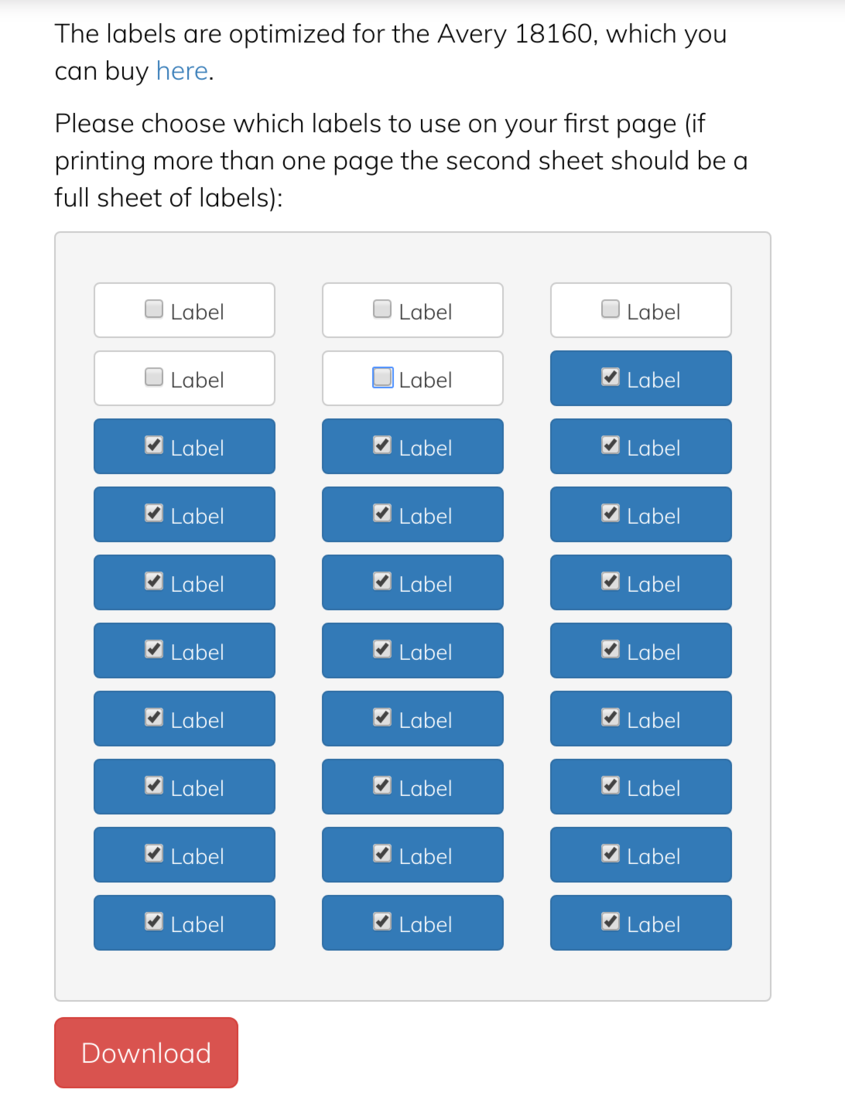
- Navigate to your Manual Listings Page
- Select the style and size or all of the items that you’d like to print out QR codes for.
- Scroll to the bottom and click “Download QR code labels for selected”
- Uncheck the labels that you would not like to print out
- Click “Download”
If you’re new to Sonlet and you’d like to check our complete tutorial for downloading QR codes, head on over to Annie Granados blog post called Using STR QR Codes to Track Inventory
Happy partial label printing!